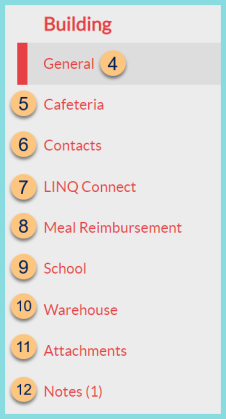Buildings and Building Tabs
Configuration > Buildings > Building Management > Pencil
The following information appears at the top of the screen on all tabs:

-
Camera Icon - click to upload the building photo
-
Upload New Picture - click to select a new photo
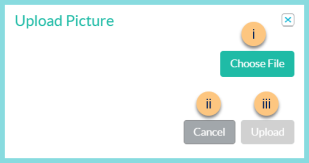
-
Choose File - click to choose a file from the user's device
-
Cancel - click to return to the previous screen without uploading a new file
-
Upload - click to upload the new file
-
Delete Picture - click to delete the existing photo
-
Notice the building Number, Name, Abbreviation, Enrolled Students Count, Eligibility Count, Account Balance, and Building Attributes.
-
Gear - click to select Building Attributes.